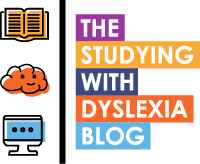Read about computer technology that reads text out loud.
Despite being above average in intelligence and living with a heightened creative ability, students with Dyslexia often suffer from lack of confidence and anxiety simply because it is tricky to accurately write coursework or read and understand texts.
A dyslexic student's confidence can be severely reduced if they consistently get low marks due, not necessarily to their knowledge, but by their ability to express their knowledge using text.
Equally, in not being strong readers, there can be a lack of comprehension which in turn makes engagement difficult at school and college.
In previous posts, I have explored various types of assistive technology that can greatly help a dyslexic student to be more confident and productive but I left one type out and that is 'Text To Speech'.
Text to speech technology simply uses a computerised voice to read out text on a computer screen.
 |
| Click here to pre-order the SprintPlus 60 Day Demo Download. |
There are many software products available on the market that 'packages' this ability in different ways.
For students, this type of technology can be very useful and can help in the following ways;
1) It can be used to scan text book pages and turn them into PDF files that can be read out loud.
2) It can be used to makes web sites more accessible, by reading out the often confusing lines of text displayed (try being dyslexic and trying to make sense out of a Google search!)
3) It can be used to 'proof-hear' text written within a word processor prior to having to hand the work in. This saves time in checking and reduces the risk of negative feedback from the teacher.
4) It can be used to help a student understand how to write a word by reading out that word phonetically or by syllables. It can also be useful for understanding the pronunciation of words.
Added to the above are many other features that come with these products that show and read out text in different ways.
A great way of finding a package that works for a student is to try out some free demonstration copies of software that are often easily downloadable. Depending on what features you are looking for, there is a wide choice available. There are even free packages available that give the user a starting point in using this technology.
Here are some suggestions of products that provide text to speech capabilities.
Balabolka - Free text to speech app - Click here to download.
Natural Reader - Click here to demo their speech on their website. Can be downloaded and is free to use.
SprintPlus - This is the product from our sponsor and it is a premium product. What is exciting is that it can be used from within Microsoft Word so it is very simple and familiar to use. Click here to pre order the demo for SprintPlus version 2.
There are many more packages out there to be tried out but I hope that the ones suggested above could prove to be a good starting point for you.